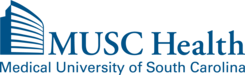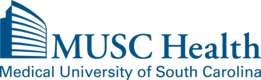Research Contact Preferences
Instructions For Opting In or Out of Research Contact
If you already have an MUSC MyChart account, sign into your account by entering your username and password and selecting the green “Sign In” button.
1. If you have never created a MyChart account before, please click the blue button labeled “CREATE YOUR ACCOUNT” and follow the prompts to create your account prior to completing the remaining steps as outlined below.

2. At the top of your MyChart homepage, hover your mouse over the “Menu” icon and click.
3. A single left hand column will appear. Under “Research Studies,” click the “My Research Studies” icon. ”
4. Under “Research Contact Preference”, click on the "Contact Preferences” icon.
5. On the first page of the questionnaire, you will see a sentence in a white box stating, “I would like to be contacted about future research studies for which I may qualify.” If this applies to you, click on the white text box to turn the box blue.
6. Once the “I would like to be contacted about future research studies for which I may qualify” text box appears blue, click on the ”Continue” button.
7. Next, the questionnaire will display text with additional information about your selection to opt-in to be contacted about research opportunities. Please take a few moments to read the paragraph on top before clicking, “CONTINUE.”
8. Finally, you will come to the confirmation and submission page. On the left-hand side under, “Question,” you will see text showing the two different options for being contacted for research. On the right hand side under, “Answer,” you will see your selected preference indicating that you “would like to be contacted about future research studies for which I may qualify.” If you want to confirm this preference, click on the” SAVE” button.
5. On the first page of the questionnaire, you will see a sentence in a white box stating, “I do not want to be contacted about potential research opportunities.” If this applies to you, click on the white text box to turn the box blue.
6. Once the “I do not want to be contacted about potential research opportunities’ text box appears, blue, click on the green ”Continue” button.
7. Next, the questionnaire will display text with additional information about your selection to opt-out of being contacted about research opportunities. Please take a few moments to read the paragraph on top before clicking, “CONTINUE.”
8. Finally, you will come to the confirmation and submission page). On the left hand side under, “Question,” you will see text showing the alternative option for being contacted for research. On the right hand side under, “Answer,” you will see your selected preference indicating that you “do not want to be contacted about potential research opportunities.” If you want to confirm this preference, click on the “SAVE” button.