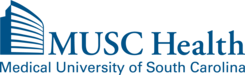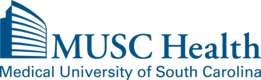Virtual Appointment (Telehealth) Help
Please prepare for your telehealth visit by making sure you find a space with a good internet connection that is quiet and private. You should also check your camera and microphone if you haven’t used them recently. Thank you and we look forward to seeing you soon.

Virtual Video Visit Instructions
Important Information
ATTENTION: This is a virtual video visit. Please disregard the clinic location directions and do not go to the clinic.
ATTENTION: You may experience a wait after joining the video visit. Please stay in the virtual waiting room while waiting for your provider.
REQUIRED: You must be in the state of South Carolina during the video visit.
REQUIRED: You need a device with a camera, email, and text messaging capabilities
REQUIRED: If the video visit is for a child, you must have them with you at the start of the visit.
SECURITY: The video visit will use ANDOR, a secure, HIPAA-compliant video software
Two Days Before Your Video Visit
Check-In on Andor:
1. You will receive a reminder email and text from Andor 2 days before your video visit. Click the link in the reminder.
Example Email (will be from ThinkAndor@AndorHealth.com):
2. A security page will display asking to verify your name and DOB. Enter these and click Next Step.
3. Next you will see a Welcome page. Click Next Step to continue.
4. If you have not completed an MUSC Consent Form within the past year, you will be asked to sign one. If asked, read through fully, sign, and click Next Step.
5. Information will be presented about being in the State of South Carolina during the visit and not driving during the visit. Read and click Next Step.
6. If you have Medicare, complete the additional information in the questionnaire.
7. You will be prompted to enter information on the reason for your visit, allergies, current medications, and additional screenings.
8. You have now completed registration. When you see a “Thank You” screen, you may close out of the screen.
For technical support call 843-792-4864.
Make sure you have a strong internet connection. Click here to test your equipment and internet connection.
Update your device to the most current version and reboot your device. Make sure you have an appropriate browser downloaded based on your device type.Review audio/video tips based on your type of device.
Android Audio Video Visual Tips
Apple Audio Video Visual Tips PDF
PC/Laptop Audio Video Visual Tips PDFThe Day of Your Video Visit
Choose a quiet location (not while driving).
Be near your device and click links promptly.
Consider placing your phone on “Do Not Disturb” to avoid interruptions.
Please do not use other apps or websites that play audio, such as TikTok or YouTube, while waiting for your provider.
This may interfere with your video visit. If the visit is for your child, you must have them with you at the start of the visit.
Check-In on Andor
1. Click on the check-in link in the text message or email you receive 15 minutes before your video visit.
2. A security page will display asking to verify your name and DOB. Type these in and click Next Step.
3. A welcome page will display. Click Next Step.
4. Andor will automatically test your camera, microphone and browser settings. If you DO NOT see 2 check marks on this, please call 843-792-4864.
5. Confirm that you are in the state of South Carolina for the video visit, and answer any additional questions that appear.
6. If you wish to add a participant/family member, enter their information as prompted.
7. You will then enter the video visit by clicking Join Now and wait for the provider. They may be finishing with another patient, so please be patient.
8. If disconnected, you will receive a text and email when the provider is ready, or you can re-click the “CHECK-IN” link to rejoin.
Need Assistance?
For help with your video visit, click this link or call 843-792-4864
Support available from 8 a.m. to 5 p.m., Monday through Friday
To reschedule or cancel your video visit, call 843-792-1414